Online Etiquette, Tips and Tricks
There are many things that can be considered when teaching that can help to improve the experience of students when they participate in online learning. These include:
- fostering respectful communication between educators, students and their peers
- considering pace, talk time and speed when delivering spoken and/or written learning material by teleconferencing or for streaming on online learning platforms
- considering the view mode being used in online teleconference or learning platforms (e.g. gallery view, speaker view)
- carefully consider the use of third-party interactive tools and/or provide alternatives.
- providing clear instructions for using breakout rooms for group sessions as these may vary from platform to platform
- considering the issues surrounding chat features interfering with screen reading software and/or braille displays
- vocalising and summarising learning material to help students follow the content.
- in online meeting tools such as Microsoft Teams and Zoom, participants should use raise their hand to indicate their wish to speak then wait until it is their turn, or until invited by the presenter. The raise hand icon is also a useful signal for Deaf and hard of hearing participants to indicate they are not following and need a text-based recap or short pause in discussion.
Fostering respectful communication
Fostering respectful communication is an important aspect of online learning. This enables students to feel comfortable to speak up when they may be experiencing difficulties in accessing course content. It begins with understanding the needs of students through their learning plans and through conversations with the student and disability support staff, with an open-door policy for students to raise any difficulties with accessibility that they may be encountering online. How a student experiences their disability will vary from student to student depending on a number of factors, and the student is often well placed to share their particular needs with you.
Developing (co-designing) a shared agreement between educators, students and peers to determine positive behaviours, interactions and communications can help foster the creation of a respectful educational environment for all.
Body language and visual cues
The impacts of hearing loss are broad and can be profound. Students who are Deaf or hard of hearing rely heavily on visual cues for effective communication, including facial expressions and lip-reading. Emphasis on clear lip-reading and regular pace of speech is important. Be mindful not to talk too fast or too slowly.
- Show more than your head – visual cues are important for Deaf and hard of hearing learners. They want to see you and your body language.
- Ensure your mouth is clearly visible and well lit. Being able to see lip patterns and facial expressions is vital for those who communicate by lip-reading or through Auslan.
- Do not obscure your face (face mask, hand, microphone, cup/mug).
Audio, voice, tone, pitch and pronunciation
- External microphones are recommended over built-in computer microphones. The quality of the microphone greatly affects caption and transcription quality.
- Speak directly into the microphone to ensure audio is clear.
- Reduce background noise and mute microphones when not in use. Minimising background noise will be especially appreciated by participants using assistive listening devices.
- Speak in a normal voice but slowly and clearly.
- Pause – have one or two minutes of silence – every now and then. This creates thinking time, so all students have an opportunity to catch up, scroll through missed chats or to take notes. This pause time is beneficial for all.
- Sometimes new terminology is challenging for a student who is Deaf or hard of hearing to repeat – they may need assistance with pronunciations.
Pace, talk time and talk speed
There are factors to consider in delivering learning online which can aid students’ engagement. These include the pace of your speech and the duration and speed of your presentation. Allow enough time for students to take effective notes and follow any additional links you may provide, and allow time for students to just listen when required.
Screen sharing
Screen sharing is an effective way to relay information and graphics to other users in an online environment; it can be used to deliver a presentation or to show an additional resource or website. Screen sharing is, however, as the term conveys, only sharing a visual representation of your screen. As such, the shared image can only be used by screen reading software if they are able to use OCR to analyse and interpret the image. Even if users have the necessary software to perform this function, it can give widely inconsistent results. It also has the added complication of requiring additional time and effort from the student, taking them away from the presentation itself. Providing your presentation and related resources/links to students in advance of an online session will alleviate this issue and be helpful to all students.
View mode
Online platforms for videoconferencing (including Microsoft Teams and Zoom) have alternative options for the view mode that students can use to toggle between to focus on the active speaker, shared screens where lecture notes may be shown, and video streams for other participants in the videoconference. If you are delivering a presentation, you can let students know about the different view modes and ask them to use a particular mode to follow the presentation, the active speaker or to see all screens, with consideration for the best method for the type of learning activity taking place. For example, a lecture may be best with a view mode focusing on the presentation or shared screen, but a class discussion may be best viewed with the entire gallery of participants’ videos being shown.
Virtual whiteboards and brainstorming tools
Be aware that most virtual whiteboards and collaborative/brainstorming tools are not generally accessible to screen readers as they are primarily used for illustrations and quickly visualising and organising information. In many instances they can still be used if students are made aware of any additions to the whiteboard and can contribute to the activity via another means such as via the chat function or through their team/group. Ensure you describe, summarise and vocalise what is added in these tools.
Tutorials/breakout groups
Online teleconferencing platforms often provide the opportunity for breakout rooms to be used, whereby students are placed in separate virtual rooms to have smaller group discussions. If an educator is going to make use of breakout rooms, it is important that clear instructions are provided for how the student can access the spaces. Also explain how to exit the room, if this does not automatically occur at the conclusion of the activity.
It is important that you establish the expectations of each breakout group and ensure that there is a clear understanding of what needs to be done in that group. Ideally, each group should have a designated person to keep the group on task. If the breakout groups are active for a short amount of time, it can be useful to delegate a time keeper as well. If you are planning on regular breakout groups then consider establishing, with the students, a code of conduct/rules for how the groups will run.
Chat feature and non-verbal feedback
Two potentially problematic features of online learning platforms are the chat feature and non-verbal feedback. As mentioned, the chat feature can be distracting if a screen reader reads out the messages sent in the chat box or if a braille display reads out the messages. Non-verbal feedback needs to be audio described for a student who is blind or vision impaired; this feedback includes nods, shaking of heads or use of thumbs up to indicate a positive response to a question. It may be best to ask students to provide all feedback verbally instead of using non-verbal responses to questions.
Ensure any questions or relevant chat messages are verbalised (e.g. “Molly has asked the group …”). Or you may choose to paraphrase the chat as there may be overlapping of questions and answers.
Vocalise and summarise
Finally, finishing up online learning sessions is best done by giving a round-up of that section or lesson and summarising the content to reinforce comprehension and help students follow the learning material.
- Cut and paste relevant material such as book references, websites or quotes from the chat section into a Word document or an email to be shared with all participants after the session.
- During the session ensure you vocalise any dialogue boxes that may appear for polls or breakout rooms.
The information has been extracted from the ADCET Guideline: Online Access for Tertiary Students who are Blind or Vision Impaired and the ADCET Guideline: Supporting Deaf and Hard of Hearing Students Online
(November 2002)