Online collaboration tools
Online collaborative tools can be very useful and engaging when everyone can access them. There are a few tips you can follow to make your collaborative activities more accessible for everyone. While these tips will benefit most of your students, some may be excluded from participating due to different access requirements, in which case you will need to offer alternatives to ensure equal access and participation. This resource covers general accessibility principles for online collaboration, and four common online collaboration tools: Microsoft Word, Microsoft Whiteboard, Miro and Google Jamboard.
Why accessibility is important in online collaboration
Collaborative tools are rarely used as the end project, but rather an essential for brainstorming and idea generating, and so it is assumed students with accessibility requirements don't miss out on much. However, this is untrue as the idea generation stage is an essential stage of learning, helping students understand trains of thought and how one comes to a conclusion as well as igniting creativity.
This stage is also important in fostering belonging for students, getting a better understanding of the content being taught, and learning essential work and study skills. The inability to participate in that excludes students from an essential part of the university experience.
Accessibility for online collaboration
- Make sure there is a high level of contrast between text and background colours. MS Whiteboard offers light shades of colour for backgrounds, so it would be best to select darker text.
- Use the templates provided or create your own to add structure to the collaborative activity.
- Add examples for each category to make it easier for students to follow the structure.
- Dividing students into groups can help minimise repetition and avoid making the end product look messy and crowded.
- Asking students to work in groups and recommending that they delegate one notetaker/scribe might allow students with different access needs to participate. This will also encourage students to narrate what they see on screen. For this to be done effectively, groups would need to be placed in breakout rooms to minimise noise or people talking over each other.
- Add alternative text to any images you place. Of the four collaborative tools on this page, this can only be done effectively on Microsoft Whiteboard and Microsoft Word Online.
- Consider a triage or health check with an anonymous survey at the start of semester with software/tools you will be using where students can disclose disadvantage.
Microsoft Word
Microsoft Word is a very effective collaborative tool when it comes to accessibility. Office Online supports the use of assistive technologies such as screen readers or speech recognition software.
- Easy to use interface.
- Web Accessibility Initiative-Accessible Rich Internet Applications (WAI-ARIA) support for assistive technologies.
- Immersive reader setting.
- Microsoft Whiteboard lets you start with a predefined template. Most of the templates are, in essence, a group of sticky notes. These are the most useful templates for a virtual classroom.
- Whiteboard can be used to visualise ideas. Cognitive presence is a key part of all learning and is about constructing meaning through sustained communication. The visual element of Whiteboard helps sustain this communication, and short attention spans.
Microsoft Whiteboard
- Easy to use interface.
- Provides predefined templates.
- Includes an accessibility checker that allows you to add alt text to all the image elements.
- The image descriptions are readable by screen readers (although MS Whiteboard cannot be navigated using a keyboard only which is essential for screen reader users)
- Background colours and patterns can be customised.
Miro
Miro ![]() is a whiteboarding platform.
is a whiteboarding platform.
Miro's accessibility is limited to user profiles and settings. Miro's interface and collaborative space cannot be navigated using a keyboard only, which means it is inaccessible for screen reader and keyboard users. If you have students with these access requirements in your class, it is best to avoid using Miro as it would exclude them from participating in the class.
Google Jamboard
Google Jamboard ![]() is a virtual whiteboard collaborative tool.
is a virtual whiteboard collaborative tool.
- Allows up to 50 users at one time to add images, text, draw and erase, content on the frames.
- Jamboard allows up to 20 frames/slides only.
- For those with minimal accessibility requirements, Jamboard is simple to use and has an intuitive interface.
- The content on screen can be zoomed in up to 200%.
- For screen reader users or keyboard users, Jamboard is inaccessible as most features need to be accessed with a mouse or mousepad.
Mentimeter
Mentimeter is a web-based tool for creating interactive presentations. A well-crafted Mentimeter presentation can be helpful for breaking the ice at the beginning of online or face-to-face classes, and delivering interactive presentations for engaging group work. For everyone to get the benefit of this interactive tool, you should plan your presentation with accessibility in mind, provide clear links for polls and surveys, and narrate your slides.
12 tips to make your Mentimeter presentation accessible to all students provides a more detailed breakdown of ways to use Mentimeter to maximise accessibility.
This information was developed in conjunction with the LX.lab at the University of Technology Sydney (UTS) ![]() ,
,
(November 2022)