Creating Accessible Documents
Below are a series of videos produced for ADCET by Andrew Downie. The videos provide a how-to guide for creating accessible documents
The Importance of Correct Document Structure
This is the first in a series of videos where we look at correct document structure. In this one, the aim is to discuss and demonstrate the importance of document structure. We will use Microsoft Word, but the principles apply to other formats such as PDF and HTML.
Hierarchical Headings
In this video we discuss and demonstrate the value of using formal styles for headings and making the headings hierarchical. You will learn how to apply headings quickly and easily in MS Word files. Not only will this save you much time and effort, but accessibility of the file will be improved. You will also learn that use of formal headings allows quick and easy creation of a table of contents.
Creating and modifying styles
This video builds on topics covered in previous videos. We will show how to adjust font size and attributes and how to adjust paragraph spacing. We will then demonstrate the important process of updating the style of that paragraph or using it to create a new style. Word's facilities for automatically creating bulleted and numbered list styles will also be demonstrated.
Creating tables
In this video we explain how to create tables that are accessible and when to use them. A demonstration of a screen reader presenting information from a table in MS Word is included. This shows how modern screen readers handle tabular information very effectively. It also illustrates Word's limited facilities for structuring tables and therefore the importance of keeping them as simple as possible in Word.
Images
In this video we discuss some of the accessibility issues involved when using images. We show the correct method for inserting an image into MS Word and how to make the image meaningful to users of screen readers by adding alternative text. It is stressed that the alternative text should be written in the context of surrounding text. A demonstration of a screen reader presenting a page that includes an image that includes alternative text is included.
Accessibility checker
This video demonstrates how to use the Accessibility Checker built into MS Word and other MS Office products. The document used for the demonstration includes some errors and we show how to correct them. It is also noted that the Checker is not infallible. It may not report all errors. It may also flag what it sees as a potential problem when, in the current context, there is not a problem.
Word to pdf conversion
This video shows how to convert a correctly structured MS Word file into an equally accessible PDF. From Word's Save As dialog, we choose PDF as the file type. Under Options we make sure that headings will be converted to PDF bookmarks. Crucially, we also make sure that Tags for Accessibility is checked. Having produced the PDF, we demonstrate how to use bookmarks. The video concludes with a brief look at the Tags Tree, which provides the all-important structure for screen reader access.
Webinar: Correct document structure
This webinar will introduce you to the concept of structuring documents through the use of formal styles, including use of formal heading styles. You will also learn how and when to use tables and how to add meaningful alternative text to images. While we will be working specifically with MS Word, the principles that are presented will apply to other formats such as HTML, PDF and EPUB.