Managing Zoom Fatigue

Do you feel exhausted after a day on Zoom? You’re not alone. Many of us are finding that we feel more tired after a day on Zoom compared to meetings held in-person. The term ‘Zoom fatigue’ has emerged from the COVID-19 pandemic and its effects are real.
While it’s referred to as ‘Zoom fatigue’, it relates to any video conferencing platform we might use.
While we continue to live and work remotely it may not be possible to avoid the fatigue effects altogether from video calls, however, understanding why it’s happening and knowing what to do to minimize its effects can help us better manage and recharge our energy.
Extra Mental Effort
Video conferencing requires more mental processing and demands compared with face-to-face interactions. Simply put our brains have to work harder to focus and communicate when we’re meeting via Zoom.
During video meetings, many of us can spend most of the meeting time looking into our cameras and staring directly into other’s faces. We don’t want to look away as this might signal that we’re not paying attention or engaged in the meeting or conversation. However, most of us would find this uncomfortable during in-person meetings.
Instead, we are usually further away from others’ faces, and it’s common to occasionally divert our focus to other things in the environment.
It also takes more mental effort in video meetings for our brains to scan the screen looking for and interpreting non-verbal cues such as body language and voice tones that may indicate interest, engagement, or distraction. The computer screen can distort or hide these cues. Attending meetings with multiple people can magnify the fatigue effect.
When we use gallery view, where all the meeting participants are displayed on our screen in Brady-Bunch style our brains get super busy trying to decode everyone at once. So if we’re in a call with five other people, it’s like being in five different rooms, and our brain is trying to process all of these environmental visual cues at once. And when a new speaker is on view, or if we switch to speaker view we can spend mental energy checking out the different environments and backgrounds of each new speaker.
However, despite the extra processing it can be important to keep our cameras turned during most of your meetings to demonstrate engagement and foster quality connections. Participating in a video meeting where participants' cameras are turned off and microphones are muted to minimise background noise can feel quite disconcerting as it’s as if we’re talking into a void.
We can minimize some of the effects of extra mental effort by:
- When attending multi-person video meetings use the Zoom speaker view instead of gallery view. This can help give us a more “natural” sensation of just focusing on one main person at a time.
- During large meetings that involve mostly listening to others, it can be helpful to turn off our cameras, take our eyes off the screen, and instead do activities such as doodling, colouring-in or simple craftwork. This can improve focus and minimize fatigue. Just remember though when we want to ask a question or make a comment that others will appreciate it if we turn our cameras back on so they can see us talking.
- Schedule our meetings so they give us at least a 5-10 minutes break to give ourselves enough time to get up and move around. Try doing some light exercise, stretches, going outside, having a healthy snack or drink. Taking a few minutes resting our brains and eyes can reenergize us for our next meeting.
- When we’re participating in video calls for an hour or more, schedule in rest breaks and/or make it okay for people to turn off their cameras for parts of the call.
- If we’re planning on using our cameras in multi-person meetings it can be helpful to choose a simple or plain visual background to go behind our image. Do this be going to video settings and choosing or uploading a suitable image.
- Encourage people attending larger meetings to use video settings and choose a simple virtual background option.
Eye Strain
Most of us blink about 15 times a minute. But when we’re looking at digital screens this number can drop to only five to seven times a minute. Screen use can cause blurred vision, or dry, irritated eyes, neck and back pain, headaches, and eye strain.
Taking breaks to care for our eyes doesn’t have to disrupt our meetings. Optometry Australia advises taking regular breaks using the 20/20/20 rule: every 20 minutes, shift our eyes to look at an object at least 20 feet away (six metres), for at least 20 seconds.
We can also reduce the risk of eyes strain by:
- Take a break at least every two hours for 15 minutes.
- Request some calls with our colleagues or students are non-video to give our eyes a rest.
- Limit our screen use by sometimes taking minutes, notes, or compiling to-do lists using pen and paper.
- Giving our eyes time to rest and recover by choosing non-work activities that don’t involve a screen.
We’re Always On
Seeing our own face stare back at us during video meetings can be tiring as it can develop the feeling that ‘we’re always on camera’ and need to perform. Studies suggest that some people spend more time looking at their own faces than each other over video calls. We can become hyperaware of our appearance – our every wrinkle or bad hair day, and our gestures and our surroundings, and how these might be interpreted by others.
Zoom allows us to hide the view of ourselves, while at the same time allowing others to see us.
-
If in Gallery view (the Brady Bunch–style view), right-click your video to display the menu and choose “Hide Self View.” To see yourself again on screen right-click any user’s display and choose “Show Self View”
-
If in Speaker view you need to enter full-screen view and hover over your image and a small menu will appear at the top. Choice the icon that reads “Hide thumbnail video” when you hover over it. The thumbnail will then become a text box that indicates who’s speaking. To display your image again return to the box indicating who’s speaking and click the middle icon in the menu.
Remember that although we may not see ourselves that others can still see us - so stay mindful of what we do and how we might appear.
Multitasking
It can be tempting to sneak some time out of a video conference meeting to do some other computer-based tasks. However while we can think it’s a way to do more in less time, in reality, research indicates that trying to do multiple things at once can slow down our cognitive processes, reduces our ability to pay attention, listen deeply, learn new information and remember things, and can reduce our productivity by up to 40%. And although we still may think we’re generally good multitaskers given that video calls are already making our brains work extra hard, it’s more effective, efficient, and less tiring in the long run to minimise distractions during video calls.
Use non-video options
Whilst many of us may now default to video calls for our appointments and meetings with colleagues we can avoid Zoom fatigue by mixing these with non-video options. Consider your daily schedule when planning Zoom meetings. A phone call can often suffice and takes much less energy. When we notice that we’re feeling especially ‘Zoom fatigued’ it can be a sign to switch to another contact mode to give ourselves a chance to recharge and re-energise.